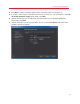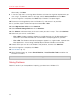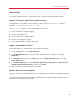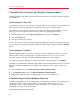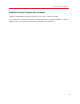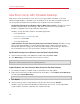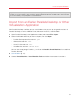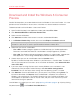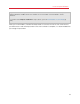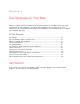User`s guide
37
Install or Import Windows
Important: The first time you start Windows after setting Parallels Desktop to work with Boot Camp,
Parallels Tools are installed to allow seamless operation between Windows and Mac OS X. Once Parallels
Tools are installed, you're prompted to restart Windows.
Import from an Earlier Parallels Desktop or Other
Virtualization Application
With Parallels Desktop 7 for Mac you can use Windows that you set up using earlier versions of
Parallels Desktop, as well as VMware Fusion, Microsoft Virtual PC, and Virtualbox:
1 Open Parallels Desktop (in the Applications folder) and choose File > Open.
2 Select the Windows data file you want to import, then click Open.
• Parallels Desktop data files end with .pvm.
• VMware files end with .vmx.
• Virtual PC files end with .vmc.
• VirtualBox files end with .xml or .vbox.
You can also simply drag a Parallels .pvm file to the Parallels Virtual Machines list to add it to
Parallels Desktop.
3 Start Windows (p. 41).
4 Choose Virtual Machine > Install Parallels Tools and follow the onscreen instructions.