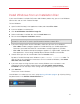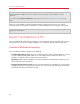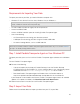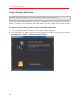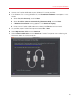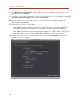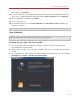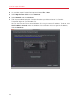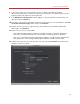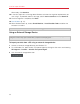User`s guide
27
Install or Import Windows
When ready, click Continue.
13 In the next step there's a warning about Windows activation that might be required when you
start using it. To proceed, read this message, select I want to continue and click Continue.
14 Once the migration is complete, click Done.
15 Start Windows (p. 41).
16 Once Windows starts up, choose Virtual Machine > Install Parallels Tools and follow the
onscreen instructions.
Note: To be able to install Parallels Tools, you must be logged in to Windows as an administrator.
Over a Network
Important: After importing your data, you may need to reactivate some of your Windows programs
using the activation keys you received when you purchased the programs.
To import your data from a PC over a network:
1 Turn on your Mac and your Windows PC and log in. Make sure that the computers are
connected over the same network.
2 Make sure that Windows Firewall (p. 34) is turned off. You can turn it on again after the import is
finished.
3 On the Windows PC, open Parallels Transporter Agent by clicking the Start menu and choosing
All Programs > Parallels > Parallels Transporter Agent.