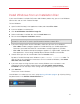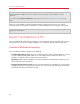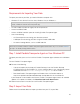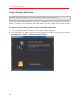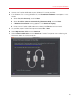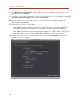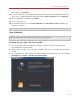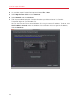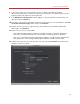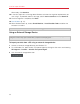User`s guide
23
Install or Import Windows
Requirements for Importing Your Data
To import your data to your Mac, you need a Windows computer with:
• Windows XP with Service Pack 2 or later, Windows Vista, or Windows 7.
Note: You can also use a computer running Windows Server 2008 R2 (64-bit only), Windows Server
2008, or Windows 2000 Professional (32-bit only).
• An Intel or AMD (700 MHz or higher) x86 or x64 processor
• At least 256 MB of RAM
• At least 70 MB of hard disk space for installing Parallels Transporter Agent
• One of the following:
• An Ethernet port for transferring your data over network
• A USB port for transferring your data using the Parallels USB cable
• An external storage device, such as a USB hard disk
Note: Parallels Desktop does not support migrating Windows dynamic volumes. These are volumes
which size is not fixed as in basic volumes. They are migrated as data disks only. You can later add them
(p. 169) to an already existing virtual machine.
Step 1: Install Parallels Transporter Agent on Your Windows PC
To import your data you must first install the Parallels Transporter Agent software on the Windows
PC.
To install Parallels Transporter Agent:
10 Do one of the following:
• If you purchased a physical copy of Parallels Desktop, insert the Parallels Desktop
installation DVD into your Windows PC. If the installation doesn't start automatically, locate
and double-click the Parallels Transporter Agent.exe file on the disc.
• Download Parallels Transporter Agent for Windows from the Parallels website at
http://www.parallels.com/download/desktop/ and double-click the installation file.
If your computer is connected to the Internet, Parallels Transporter Agent checks for available
updates. If an update is available, click Download and Install New Version.
11 Follow the onscreen instructions to install Parallels Transporter Agent.
Step 2: Import Your Data
Follow one of the methods below to import your data from your PC to your Mac.