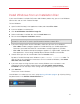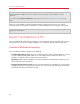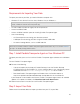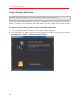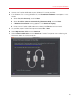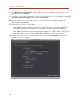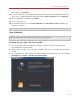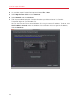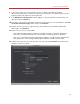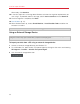User`s guide
22
Install or Import Windows
Important: The first time you start Windows, Parallels Tools are installed to allow seamless operation
between Windows and Mac OS X. Once Parallels Tools are installed, you're prompted to restart
Windows.
If you didn't select Express installation in step 5 above, you must install Parallels Tools manually (p.
196).
When you install Windows, Parallels Desktop creates an administrator account with a blank
password. Once the installation is complete, it is recommended that you change this password.
Note: You can also install Windows from a disk image file of an installation disc. Simply choose the disk
image file in step 4 above.
Import Your Data from a PC
You can import all your data from a Windows PC to Parallels Desktop on your Mac. Then you can
continue to work with all your Windows programs, files, and data, side-by-side with Mac OS X.
Overview of Methods for Importing
You can import your data using one of the following:
• Parallels USB cable (p. 24): If you have Parallels Desktop 7 Switch to Mac Edition™, you can
use the included Parallels USB cable. This is the simplest way to import your data. The
Windows PC and your Mac must be close to one another.
• Network (p. 27): If both the Windows PC and your Mac are connected to a network, you can
import your data over the network.
• External storage device (p. 30): You can transfer the data from a Windows PC to an external
storage device, such as an external hard drive. Then, you can connect the device to your Mac
and import your data into Parallels Desktop.