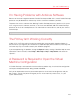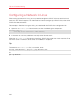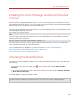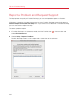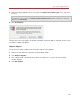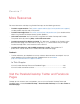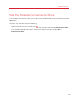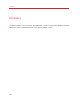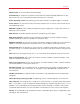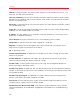User`s guide
203
Tips and Troubleshooting
Installing the GCC Package and Kernel Sources
in Linux
When installing or upgrading Parallels Tools in a Linux virtual machine, you may need to install the
gcc package and kernel sources in your Linux guest OS. Kernel sources can be either downloaded
from the Internet or installed from Linux distribution disks.
To install the gcc package and kernel sources in the RHEL/Fedora/CentOS Linux distribution, enter
the following command in a terminal:
yum install gcc kernel-devel
make
To install the gcc package and kernel sources in the Debian/Ubuntu Linux distribution, enter the
following command in a terminal:
apt-get install gcc make linux-headers-$(uname -r)
For information on how to install the gcc package and kernel sources in other Linux distributions,
refer to the documentation for these distributions.
If you still experience any problems, try to find a solution in Parallels Knowledge Base
(http://kb.parallels.com/) or refer to the Parallels support team
http://www.parallels.com/en/support/desktop/.
Checking the Build Number
To check the version and build number of the Parallels Desktop software you are using, do one of
the following:
• Option-click (Alt-click) the Parallels icon
in the menu bar and choose About Parallels
Desktop.
• If the Parallels Desktop menu bar is visible at the top of the screen, choose Parallels Desktop
> About Parallels Desktop.
A window appears showing the build number.
Note: The window that appears also provides you with other useful information about your copy of
Parallels Desktop, including the licensing information and a link to the Parallels support web page.