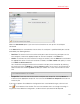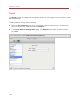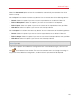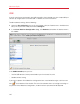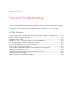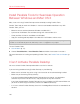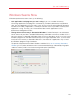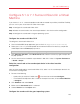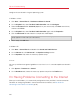User`s guide
200
Tips and Troubleshooting
Configure the sound card in the guest operating system.
In Windows 7/Vista:
1 Click Start > Control Panel > Hardware and Sound >Sound.
2 On the Playback tab, select Parallels Audio Controller and click Configure.
3 Select 5.1 Surround or 7.1 Surround (depends on your sound card), click Next several times,
and then click Finish.
4 On the Playback tab, select Parallels Audio Controller again and click Properties.
5 Click the Advanced tab and choose the sample rate and bit depth.
Note: The specified settings shouldn't be higher than the same settings specified in the Audio MIDI
Setup application in Mac OS X (described above).
6 When ready, click OK twice.
In Windows XP:
1 Click Start > Control Panel and double-click Sound and Audio Devices.
2 On the Volume tab, click Advanced in the Speaker settings section.
3 On the Speakers tab, select the necessary speaker setup.
In Linux:
You can try to follow these general guidelines to use the 5.1 or 7.1 surround-capable sound card in
Linux:
1 Click System > Preferences > Sound.
2 On the Hardware tab, choose the necessary speaker setup from the Profile menu.
I'm Having Problems Connecting to the Internet
When you install Windows, it is automatically configured to share your Mac's Internet connection.
For details on configuring Windows' network and Internet connection, see the section on
connecting to the Internet or a network (p. 99).