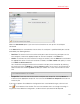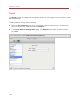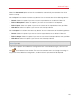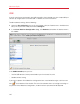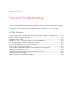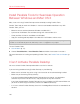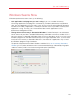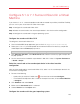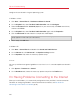User`s guide
199
Tips and Troubleshooting
Configure 5.1 or 7.1 Surround Sound in a Virtual
Machine
If you have a 5.1 or 7.1 surround-capable sound card connected to your Mac (via USB or FireWire),
you can use it in your virtual machine. Follow these steps:
Step 1. Configure the sound card in Mac OS X.
Step 2. Select the sound card as the sound output device in the virtual machine configuration.
Step 3. Configure the sound card in the guest operating system.
Configure the sound card in Mac OS X
To configure a sound card in Mac OS X:
1 Start the Audio MIDI Setup application (you can find it in /Applications/Utilities).
2 Select your 5.1 or 7.1 surround-capable sound card and choose the necessary sample rate
and bit depth from the Format pop-up menus.
Note: Make sure these settings match the appropriate settings for the sound card.
3 Click Configure Speakers, select Multichannel and choose the necessary type of output from
the pop-up menu.
4 Set this sound card as the default output device in Mac OS X: select it in System Preferences
> Sound > Output.
Select the sound card as the sound output device in the virtual machine
configuration
After you have configured the sound card in Mac OS X, select it as the sound output device in the
virtual machine configuration:
1 Do one of the following:
• Option-click (Alt-click) the Parallels icon
in the menu bar and choose Configure.
• If the Parallels Desktop menu bar is visible at the top of the screen, choose Virtual Machine
> Configure.
2 Click Hardware and select Sound.
3 Make sure the Connected option is selected.
4 Choose Default from the Output menu.
Configure the sound card in the guest operating system