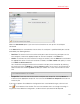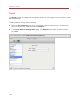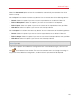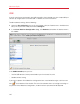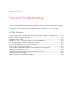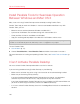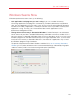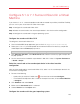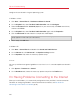User`s guide
196
Tips and Troubleshooting
Install Parallels Tools for Seamless Operation
Between Windows and Mac OS X
Many issues with using Parallels Desktop can be solved by installing Parallels Tools.
Parallels Tools help you work with Windows in the most comfortable and efficient way. With
Parallels Tools, you can:
• Move the mouse seamlessly between Windows and Mac OS X
• Synchronize the Windows time and date settings with those of Mac OS X
• Share your Mac OS X disks and folders with Windows
• Copy text and drag and drop objects from Mac OS X to Windows and vice versa
Important: Once you install Parallels Tools and restart Windows, you don't have to do anything else.
Parallels Tools automatically just work, without any action or configuration on your part.
To install Parallels Tools:
1 Start Windows (p. 41).
2 Choose Virtual Machine > Install Parallels Tools and follow the onscreen instructions.
For more information on installing and updating Parallels Tools, see Parallels Tools for Windows (p.
146).
I Can't Activate Parallels Desktop
You must activate Parallels Desktop to be able to use all of its features.
If you are having trouble activating Parallels Desktop, try the following:
• Make sure the activation key you're using is for the version of the software being installed.
• Make sure you're entering the key correctly.
If you purchased and downloaded Parallels Desktop from the Internet, you received an
activation key via email. For best results, copy and paste the key from the email.
If you have a boxed copy of Parallels Desktop, the key is printed on the DVD sleeve. Make sure
you enter the entire key (30 characters). Dashes are added automatically.
• If still can't activate Parallels Desktop, check this Knowledge Base Article for an extended list of
solutions.