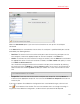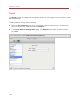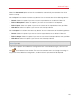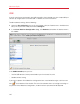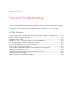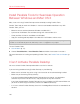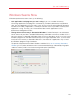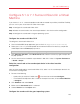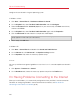User`s guide
193
Advanced Topics
Select the Connected option to have the sound device automatically connected on the virtual
machine startup.
Use the Input list to choose the necessary device. You can choose one of the following devices:
• Default. Select this option if you want to use the input device set as default in Mac OS.
• Built-in Microphone. Select this option if you want to use the built-in microphone.
• Built-in Input. Select this option if you want to use one of the input devices from your Mac.
• Null device. Select this option if you want to mute the input device.
Use the Output list to choose the necessary device. You can choose one of the following devices:
• Default. Select this option if you want to use the output device set as default in Mac OS.
• Built-in Output. Select this option if you want to use one of the output devices from your Mac.
• Null device. Select this option if you want to mute the output device.
Note: If you have a 5.1 or 7.1 surround-capable sound card connected to your Mac, you can use it in
Windows (p. 199).
If you want to prevent Virtual Machine Configuration from unauthorized changes, click the Lock
icon
at the bottom of the window. The next time someone wants to change the settings in
any pane of Virtual Machine Configuration, an administrator's password will be required.