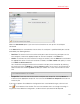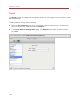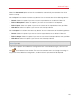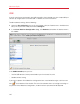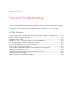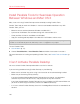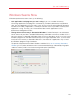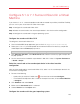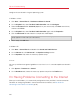User`s guide
191
Advanced Topics
Select the Connected option if you want the virtual machine to start up with the serial port
connected.
In the Source field, the source device that emulates this serial port is specified.Serial ports can be
emulated by the following devices:
• Real Port. To connect the virtual machine serial port to one of the existing serial ports on the
host computer, choose the appropriate port on the host computer in the Source list.
• Socket. To connect two virtual machines through the sockets, click the Source list and choose
the appropriate socket. If there are no sockets available, click New socket and specify its name
in the Enter a socket name field.
You should also configure the role the virtual machine will play in the connection by selecting
the necessary role in the Mode list. Selecting Server enables you to use this virtual machine to
direct the other one. Selecting Client enables you to direct this virtual machine from the other
one.
Note: If you change the socket mode of the first virtual machine, make sure the socket mode of the
second virtual machine is also modified.
• Output File. To connect the virtual machine serial port to an output file, click the Source list
and choose the appropriate output file. You can also click Choose an output file to locate the
necessary file.
If you want to prevent Virtual Machine Configuration from unauthorized changes, click the Lock
icon
at the bottom of the window. The next time someone wants to change the settings in
any pane of Virtual Machine Configuration, an administrator's password will be required.