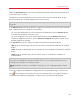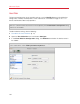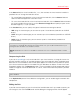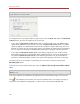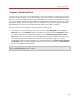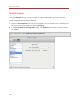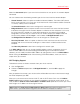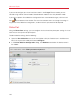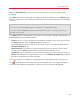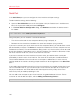User`s guide
187
Advanced Topics
Select the Connected option if you want the virtual machine to start up with this network adapter
connected.
You can choose one of the following network types for the virtual machine network adapter:
• Shared Network. Select this option to enable the Network Address Translation (NAT) feature
for the virtual machine. In this case, your virtual machine will share whatever network connection
is currently used by the host computer.
See Shared Network to learn how to configure this network type.
• Bridged Network. Select this option to allow the virtual machine to access the local network
and Internet through one of the network adapters installed on the host computer. In this case,
the virtual machine is treated as a stand-alone computer on the network and should be
configured in the same way as a real one. You can choose the physical adapter where the
virtual machine adapter will be bridged in the list below the Bridged Network option.
See Bridged Ethernet Network to learn how to configure this network type.
• Host-Only Network. Select this option to allow the virtual machine to connect to the host
computer and the virtual machines residing on it and to make it invisible outside the host
computer.
See Host-Only Network to learn how to configure this network type.
In the MAC address field, you can change the MAC address currently assigned to the virtual
machine. MAC addresses are automatically generated during the virtual machine creation.
However, you can modify the default MAC address by typing another value in the MAC address
field or clicking the Generate button. When entering a new MAC address, make sure that it is
unique within your network.
Wi-Fi Bridging Support
To be able to connect to wireless networks from your virtual machine:
1 Click the Type field.
2 Choose the AirPort adapter from the Bridged Network list, and click OK to apply the
changes.
After you perform these steps, your virtual machine will be able to connect to the Internet through
the AirPort adapter of your Mac.
When you try to connect to the Internet via Wi-Fi, and the Wi-Fi Access Point has the Validate
DHCP packets option enabled, you may experience problems connecting to the Internet. In this
case, enable the Send the host's MAC address to DHCP server option to ensure that your virtual
machine gets an IP address for accessing the Internet.
Note: Enabling the Send the host's MAC address to DHCP server option will not work with some
DHCP servers - your virtual machine may get the same IP address as the physical computer.