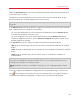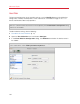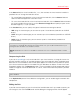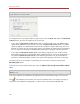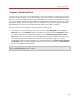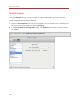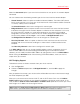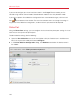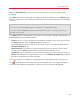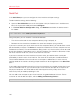User`s guide
185
Advanced Topics
Compact a Virtual Hard Disk
If you use an expanding (p. 172) virtual hard disk in your virtual machine, its image file size on the
physical hard disk increases as you add new data to the virtual hard disk. When you delete some
data from this virtual hard disk, free unused space appears on the disk, but the amount of space
your virtual machine occupies on the hard disk of your Mac does not reduce. To free the unused
space back to Mac, you can compress the virtual hard disk. The hard disk image file size will be
decreased and, as a result, there will be more free space on your Mac's hard disk.
You can compress virtual hard disks either manually or automatically:
• To compress the virtual hard disk manually at any time, select Configure from the Virtual
Machine menu, click Hardware, open the hard disk setting, and click the Compress button.
• To regularly free the unused space back to Mac, use the Automatically compress virtual
disks option. The virtual hard disk in an expanding format will be reviewed twice a day, and, if
the unused space occupies more than 50 percent of the hard disk image size, it will be
compressed and the hard disk image file size will be decreased. The Automatically compress
virtual disks option can be enabled for all hard disks of a virtual machine in the Optimization
pane of Virtual Machine Configuration.
Note: Compressing of virtual hard disks can be performed for virtual machines without snapshots and
with the Enable Undo disks option disabled.