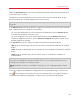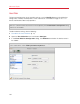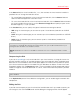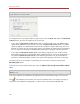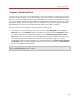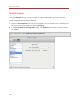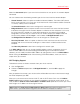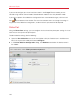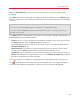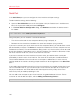User`s guide
184
Advanced Topics
Note: If your virtual machine is running, has snapshots, or uses a Boot Camp partition as a hard disk, its
virtual hard disks cannot be resized.
To change the disk size, drag the slider or type the new size in the Size field. Select the Resize file
system option if you want to change the file system size:
• If you select the Resize file system option when increasing the disk size, the additional disk
space will be added to the last volume. If you clear the Resize file system option, the added
space will appear as unallocated space and will be invisible to the guest operating system. To
allocate this space, you will have to either create a new partition or expand an existing partition.
For instructions on allocating the added space, please refer to the guest OS documentation.
• If you select the Resize file system option when decreasing the disk size, the disk will be
decreased via removing the unallocated space and decreasing the size of the disk partitions. If
you clear the Resize file system option when decreasing the disk size, you will be able to
remove the unallocated space of the disk only and the disk partitions will remain untouched.
If the format of the virtual hard disk is expanding, you can convert it to plain by clearing the
Expanding disk option.
If you want the virtual hard disk to be split, select the Split the disk image into 2 GB files option
option.
Note: For more information about virtual hard disk types, please refer to Support for Virtual and Real
Disks (p. 172).
If you want to prevent Virtual Machine Configuration from unauthorized changes, click the Lock
icon
at the bottom of the window. The next time someone wants to change the settings in
any pane of Virtual Machine Configuration, an administrator's password will be required.