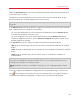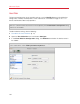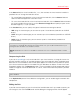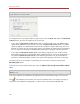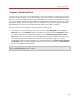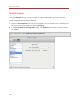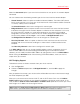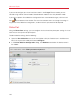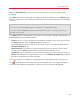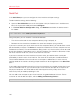User`s guide
183
Advanced Topics
In the Source field, the virtual hard disk file (.hdd) that emulates the virtual machine hard disk is
specified. You can change the hard disk source:
• To use the Boot Camp partition as the virtual machine hard disk, click the Source field and
select the Boot Camp partition name from the list.
• To use a virtual hard disk file as the virtual machine hard disk, click the Source field and choose
the virtual hard disk file from the list, or click Choose an image file and specify the path to the
desired image file (.hdd) on your Mac.
In the Location field, you can specify the type of interface for connecting the device:
• IDE. Using this interface type, you can connect up to 4 virtual devices (hard disks or CD/DVD
drives).
• SATA. Using this interface type, you can connect up to 6 virtual devices (hard disks or CD/DVD
drives).
• SCSI. Using this interface type, you can connect up to 15 virtual devices (hard disks or
CD/DVD drives).
Note 1: The Mac OS X guest OS does not support the SCSI controller. In the latest Linux distributions
(e.g. RHEL 5.3), the SCSI driver may be not installed. In this case, you should install this driver in your
Linux guest OS to be able to use the SCSI controller.
Note 2: The SCSI 7:0 location is not available for selecting, since it is occupied by the SCSI controller
itself.
Compressing the Disk
If you use an expanding (p. 172) virtual hard disk in your virtual machine, its image file size on the
physical hard disk increases as you add new data to the virtual hard disk. When you delete some
data from this virtual hard disk, free unused space appears on the disk, but the amount of space
your virtual machine occupies on the hard disk of your Mac does not reduce. To free the unused
space back to Mac, click the Compress button. The virtual hard disk will be compressed and the
hard disk image file size will be decreased. As a result, there will be more free space on your Mac
hard disk.
Note: Compressing can be performed for virtual machines without snapshots and with the Undo disks
option disabled.
In the Optimization pane of Virtual Machine Configuration, you can enable regular automatic disk
compression.
Editing the Disk
If you find that the capacity of your virtual machine hard disk does not fit your needs anymore, you
can change its size. Click the Edit button and the dialog for changing the disk size will appear.