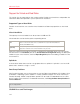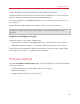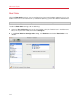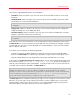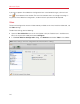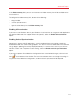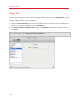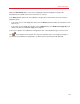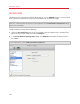User`s guide
177
Advanced Topics
In the Video memory field, you can set the amount of video memory that will be available to the
virtual machine.
To configure the video memory limit, do one of the following:
• drag the slider
• use the spin box arrows
• type the value directly into the Video memory field
Enabling 3D Acceleration
If you want to use Windows Aero in your Windows virtual machines or use games and applications
that require video cards that support DirectX or OpenGL, select the Enable 3D acceleration
option.
Enabling Vertical Synchronization
Sometimes in games and 3D applications, a newly rendered frame may overlap a previously
rendered one and then screen tearing happens. This occurs when the video card or the software
using it begins updating the actively-displayed memory in a manner that is out of sync with the
monitor's refresh rate. To prevent screen tearing, select the Enable vertical synchronization
option.
If you want to prevent Virtual Machine Configuration from unauthorized changes, click the Lock
icon
at the bottom of the window. The next time someone wants to change the settings in
any pane of Virtual Machine Configuration, an administrator's password will be required.