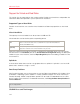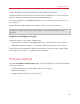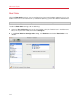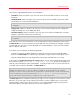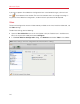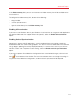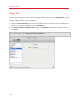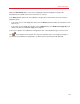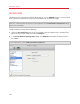User`s guide
173
Advanced Topics
Parallels Desktop can access real CD/DVD discs and images of CD/DVD discs.
Parallels Desktop has no limitations on using multi-session CD/DVD discs. A virtual machine can
play back audio CDs without any limitations on copy-protected discs.
If your host computer has a recordable optical drive, you can use it to burn CD or DVD discs in a
virtual machine.
Parallels Desktop supports CD/DVD disc images in the ISO, CUE, and CCD formats.
Note: DMG disk images made with Mac OS X Disk Utility are also supported by Parallels Desktop. When
creating such an image, make sure you create a read-only and uncompressed image without any
encryption.
Floppy Disks and Floppy Disk Images
Parallels Desktop can use two types of floppy disks:
• Real diskettes inserted into a real floppy disk drive that is connected to the virtual machine.
• Floppy disk image files having the .fdd extension and connected to the virtual machine.
Parallels Desktop treats floppy disk images like real diskettes. Parallels Desktop supports floppy
disk image files that have the .fdd extension and 1.44 MB size.
Hardware Settings
Using the Virtual Machine Configuration dialog, you can configure the virtual hardware available
in your virtual machine:
• Configure the devices currently available inside the virtual machine.
• Add or remove devices.
• Configure the boot order of your virtual machine.