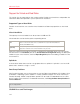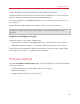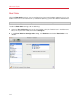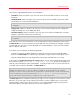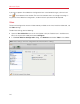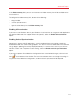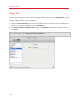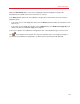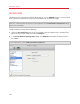User`s guide
171
Advanced Topics
Click OK, to add the hard disk. After you added a new virtual hard disk to the virtual machine
configuration, it will be invisible to the operating system installed inside the virtual machine until
the moment you initialize it. For detailed information on how to initialize the newly added hard
disk, see Initializing the Newly Added Disk.
After the new device is added, you can manage its properties as usual and start using it.
Removing Devices From the Virtual Machine Configuration
1 Choose Configure from the Virtual Machine menu to open Virtual Machine Configuration.
2 Click the Hardware button at the top of the Virtual Machine Configuration dialog to open the
pane for editing hardware devices.
3 Select the device you want to remove and click the Remove button
in the bottom part of
the Virtual Machine Configuration dialog.
Note: If you accidentally click the Remove button , click Cancel in Virtual Machine Configuration.
Once you click OK, the device will be removed.