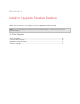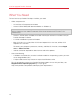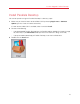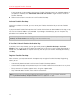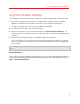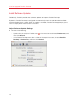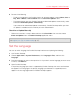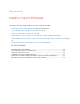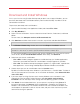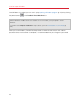User`s guide
17
Install or Upgrade Parallels Desktop
2 Do one of the following:
• To adjust the frequency that Parallels checks for software updates, choose Never, Once a
Day, Once a Week, or Once a Month from the Check for Updates menu.
• To choose whether you want Parallels Desktop to download updates automatically, select
or deselect Download updates automatically.
If you choose not to download updates automatically, Parallels Desktop notifies you when
an update is available and asks whether you want to download it.
Check for an Update Manually
• Follow the instructions in step 1 above and then click Check Now. You can also choose
Check for Updates from the Parallels Desktop application menu.
Note: To check for updates and download them, your Mac must be connected to the Internet and you
must register your copy of Parallels Desktop (p. 13).
Set the Language
You can set which language the Parallels Desktop interface uses by doing the following:
1 Quit Parallels Desktop.
2 Choose Apple menu > System Preferences, click Language & Text, and then click
Language.
3 Drag the language you want to the top of the list. If you don't see the language you want to use
in the list, click Edit List.
4 Open Parallels Desktop.
If the primary language you chose is supported by Parallels Desktop, the menus and interface
text appear in that language. If the primary language you selected isn't supported, menus
appear in the first language listed that Parallels Desktop supports.