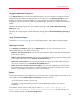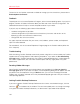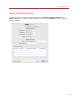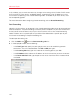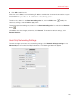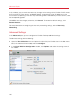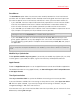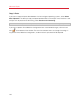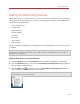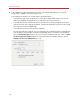User`s guide
167
Advanced Topics
SmartMouse
The SmartMouse option allows the mouse to move smoothly between the virtual machine and
your Mac. With this option enabled, Parallels Desktop automatically grabs the mouse input when
you move the pointer to the virtual machine, and releases it when you move it back to Mac OS.
• If you select On, the mouse input will be automatically captured in the virtual machine window
when the mouse pointer hovers over it and then released when it moves back to Mac OS,
which will make the mouse move seamlessly between your Mac and the virtual machine.
• If you select Off, you will need to click inside the virtual machine window to capture the mouse
input, and press Ctrl+Option (Ctrl+Alt) to release it back to your Mac.
Note: Ctrl-+Option (Ctrl+Alt) is the default key combination. You can define another key combination for
releasing the mouse in the Keyboard pane of Parallels Desktop Preferences.
• If you select Auto, the option will automatically become disabled (Off) each time you use a
game, graphic application, or any other program that uses its own mouse pointer instead of
using the operating system pointer. The option will be automatically enabled (On) after you quit
the application.
Important: In Coherence mode, SmartMouse is automatically enabled. If you're using a program that
uses its own pointer and requires SmartMouse to be disabled, you must switch to Window or Full Screen
mode.
Modifier Keys Optimization
Enable Optimize modifier keys for games if you actively use modifier keys (Option (Alt), Ctrl, Shift)
in action games. If you enable this option, signals from these keys will be processed faster.
Apple Remote
Enable the Apple Remote option to use the Apple Remote to control some Windows applications.
For detailed information on using Apple Remote, see Control Programs with Trackpad Gestures
or the Apple Remote.
Time Synchronization
Select Sync from Mac OS X to synchronize Windows time settings with those of your Mac.
If you want Windows and Mac OS X time settings to always be the same, select Sync from either
OS. With this option selected, if you manually change the time settings in Windows, they are
changed accordingly in Mac OS X and vice versa.
If the time zone set in your virtual machine differs from that of your Mac, you can maintain this time
difference by selecting Do not sync.