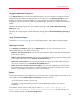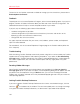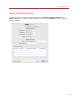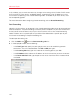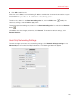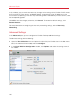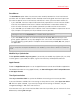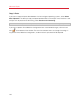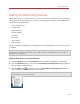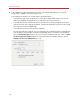User`s guide
161
Advanced Topics
Configuring Network Preferences
In the Advanced pane of Parallels Desktop Preferences, you can configure a number of network-
related settings for Parallels Desktop and your virtual machines. Click Change settings and the
window with network settings will appear. You can configure the range of IP addresses to be
assigned to your virtual machines when they are operating in the host-only and shared networking
modes.
For details on configuring the host-only networking settings, refer to Host-Only Networking
Settings (p. 165).
For details on configuring the shared networking settings, refer to Shared Networking Settings (p.
163).
Using Third-party Plugins
To be able to encrypt Windows (p. 98) using third-party plugins, select Allow third-party plugins.
Requiring Password
In the Require password to section of the Advanced pane, you can set restrictions on the
following operations for non-administrator users:
• Create a new virtual machine. You will have to provide your administrator password to create
a new virtual machine.
• Add an existing virtual machine. You will have to provide your administrator password to add
an existing virtual machine to the Parallels Virtual Machines list.
• Remove a virtual machine. You will have to provide your administrator password to remove
your virtual machines from the Parallels Virtual Machines list.
• Clone or convert a virtual machine or template. You will have to provide your administrator
password to clone a virtual machine, to create a template, to convert a template into a virtual
machine, and to deploy a template into a new virtual machine.
Speech
Parallels Desktop allows you to operate your virtual machine by using the speech commands. If you
want to do that, select Enable spoken commands and make sure that:
• the virtual machine window is active, and
• the speech settings are properly tuned on the corresponding tab of Mac OS X System
Preferences
If the speech settings are not tuned, you will see the 'To enable this option, you
should turn on speakable items in System Preferences' warning message. To
tune the speech settings, click System Preferences.