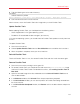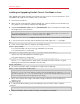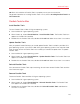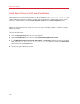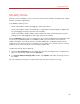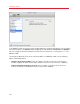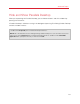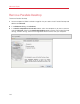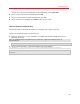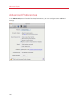User`s guide
159
Advanced Topics
Confirm your choice of the components to be removed by clicking Uninstall.
4 Enter your password when prompted and click OK.
5 The uninstaller removes Parallels Desktop from your Mac.
6 When the removal is complete, click Close to quit the uninstaller.
Remove Without Installation Disc
Parallels Desktop can be removed without the installation disc using the Terminal.
To remove Parallels Desktop using the Terminal:
1 Open the Terminal (it is usually available in the /Applications/Utilities folder) and enter the
following command:
sudo sh /Library/Parallels/Uninstaller/Parallels\ Hypervisor/Uninstaller.sh
virtualization
Note: If the Password: line appears, you will need to enter an administrator's password.
2 When Parallels Desktop is removed the following message appears:
[UN_PERCENT]:100[UN_OP]:Uninstall successfull[UN_MSG]:Removed successfully
Note: The operation of removing Parallels Desktop doesn't remove virtual machines and their files from
your Mac.