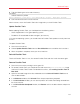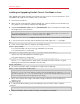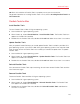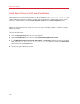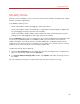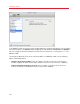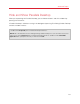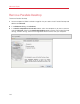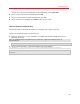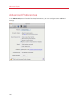User`s guide
155
Advanced Topics
Modality Mode
When you switch to Modality, you can resize the virtual machine windows and place them side by
side with your Mac's applications.
In the Modality mode, you can:
• Resize the Windows window by dragging its lower-right corner.
• Resize the Windows window while keeping its shape by pressing and holding the Option (Alt)
key and dragging the lower-right corner of the window.
• Resize the Windows window and dynamically adjust the screen resolution by pressing and
holding the Shift and dragging the lower-right corner of the window.
Using the Modality settings, you can configure the virtual machine appearance and behavior when
it is running in the Modality mode. In the Modality mode, you can resize the virtual machine
windows and place them side by side with your Mac applications. A Modality window can be
scaled to any size, and its content will still be active. This allows you to monitor the tasks running
inside the virtual machine while you are working on the Mac side.
To edit these settings, do the following:
1 Open the Virtual Machine menu or Option-click (Alt-click) the Parallels icon in the Mac menu
bar (in the Crystal view mode) and click Configure.
2 In the Virtual Machine Configuration window, click Options and select the settings name in
the sidebar.
You can configure the settings in this pane even when the virtual machine is running.