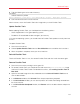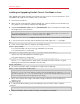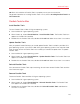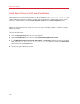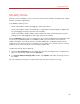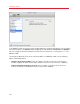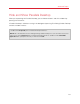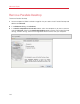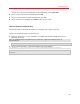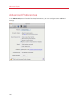User`s guide
153
Advanced Topics
10 When the installation of Parallels Tools is complete, restart your virtual machine.
For general information on installing Parallels Tools in Linux, refer to Installing Parallels Tools in a
Linux Guest OS.
Parallels Tools for Mac
Install Parallels Tools
To install Parallels Tools in Mac OS X guest operating systems:
1 Start the Mac OS X guest operating system.
2 When it boots up, choose Virtual Machine > Install Parallels Tools. The Parallels Tools icon
appears on the Mac OS X desktop.
3 Double-click the Parallels Tools icon, double-click Install and follow the assistant's instructions.
Update Parallels Tools
After you update Parallels Desktop, you should update Parallels Tools installed in your Mac OS X
guest operating systems. If you revert a Mac OS X guest operating system to the snapshot made
when an earlier version of Parallels Tools was installed, you should also update them. To update
Parallels Tools:
1 Start the Mac OS X guest operating system.
2 When it boots up, choose Virtual Machine > Update Parallels Tools. The Parallels Tools icon
appears on the Mac OS X desktop.
3 Double-click the Parallels Tools icon, double-click Install and follow the assistant's instructions.
Reinstall Parallels Tools
If for some reason Parallels Tools stop functioning, reinstall them: remove Parallels Tools and then
install them once again.
Remove Parallels Tools
To remove Parallels Tools from Mac OS X guest operating systems:
1 Start the Mac OS X guest operating system.
2 When it boots up, choose Virtual Machine > Reinstall Parallels Tools. The Parallels Tools
icon appears on the Mac OS X desktop.
3 Double-click the Parallels Tools icon, double-click Uninstall Parallels Tools and follow the
assistant's instructions.