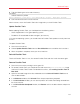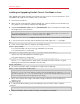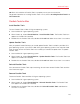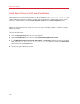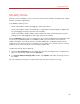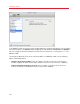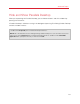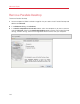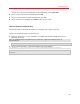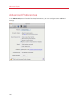User`s guide
151
Advanced Topics
3 Type the following text at the end of the entry:
selinux=0
and the whole entry will be:
kernel /vmlinuz-2.6.18-8.el5 ro root=/dev/VolGroup00/LogVol00 rhgb quiet selinux=0
4 Save the file and restart the virtual machine.
After the restart, mount the Parallels Tools disc image and try to install Parallels Tools.
Update Parallels Tools
Before updating Parallels Tools, you should perform the following actions:
• Close all applications in the guest operating system.
• Disable the 3D accelerated window manager if you have any.
In Linux guest operating systems, you should check for Parallels Tools updates manually from time
to time.
To update Parallels Tools:
1 Start the virtual machine.
2 Choose Update Parallels Tools from the Virtual Machine menu and follow the instructions.
3 When the update is complete, restart your virtual machine.
Reinstall Parallels Tools
To reinstall Parallels Tools in Linux, first remove Parallels Tools and then install them once again.
Remove Parallels Tools
1 Start the virtual machine, and log in to the guest OS.
2 To remove Parallels Tools, you should connect and mount the prl-tools-mac.iso image
and launch Parallels Tools Installer. For detailed instructions, see Installing Parallels Tools in
Mac OS X.
3 Open the mounted image of the disc and double-click the Uninstall Parallels Tools icon to
start the deinstallation.
4 In the Welcome window, click Uninstall. Enter the password when prompted.
5 In the Uninstallation window, you can see the process of Parallels Tools being removed from
the virtual machine.
6 In the Uninstallation Completed window, click Restart to finish the deinstallation and quit the
assistant.