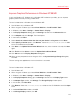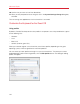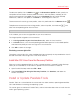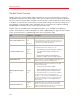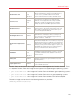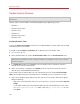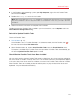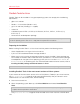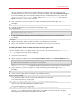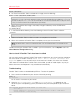User`s guide
148
Advanced Topics
Parallels Tools for Linux
Parallels Tools can be installed in Linux guest operating systems that comply with the following
requirements:
• glibc 2.3.4 and later
• libstdc++ 3.4.6 and later (libstdc++.so.6)
• gcc 3.4.6 and later (including C++ support)
• make 3.80
• X Window System X11R6.7, X11R6.8, X11R6.8.99, X11R7.0, X11R7.1, X11R7.2 (1.3),
X11R7.3 (1.4)
• kernel sources or development package
Note: Some of Parallels Tools, like Shared Folders Tool and Time Synchronization Tool, may also work in
the Linux operating systems that do not comply with the requirements listed above.
Preparing for installation
Before installing Parallels Tools in a Linux virtual machine, perform the following actions:
• Close all applications running on the virtual machine.
• If you use a 3D accelerated window manager, disable it.
• Make sure that you have the gcc package and kernel sources installed. If these packages are
not installed, the Parallels Tools installer will inform you about this. The kernel sources package
name depends on the type of Linux operating system you use: it can be kernel-devel, or
kernel-headers, or something else. For more information about the kernel sources, refer to
Installing the GCC package and Kernel Sources in Linux.
Note: To install Parallels Tools in your virtual machine, you must have the root privileges.
Installing Parallels Tools in the most recent versions of Linux systems
If you have one of the most recent versions of Linux OSs (Ubuntu, Fedora) in your virtual machine,
the prl-tools-lin.iso image file will be mounted automatically after you connect it to the
CD/DVD drive. To install Parallels Tools, do the following:
1 Start the virtual machine.
2 When the operating system boots up, click Virtual Machine and choose Install Parallels
Tools.
Note: If the Install Parallels Tools option is grayed out, make sure that your operating system
complies with the requirements listed above.
The prl-tools-lin.iso image file will be mounted to the virtual machine's CD/DVD drive.