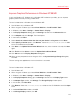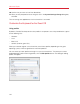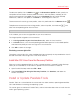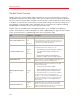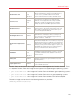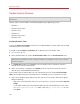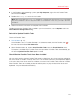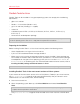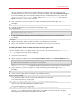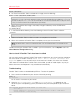User`s guide
147
Advanced Topics
2 In the Windows guest operating system, open My Computer, right-click the Parallels Tools
disc and choose Open.
3 Double-click Setup.exe to launch the installer.
Note: After you double-click Setup.exe in Windows 7 and Windows Vista, User Access Control (UAC)
may ask you whether to allow or deny the Parallels Tools installation. In this case, you need to allow the
installation.
4 Follow the wizard's instructions to complete the installation.
To edit the settings of Parallels Tools installed in your virtual machine, use the Options tab in the
Virtual Machine Configuration dialog.
Reinstall or Update Parallels Tools
To reinstall Parallels Tools:
1 Start Windows (p. 41).
Once Windows starts, if Parallels Desktop is in Coherence mode, click the Parallels icon
in
the menu bar and choose Exit Coherence.
2 When Windows boots up, choose Install Parallels Tools from the Virtual Machine menu.
This option is available only if Parallels Tools are up-to-date. If Parallels Tools are outdated, you
will see the Update Parallels Tools option instead.
Check Whether Parallels Tools Have Been Installed
You can easily confirm whether Parallels Tools were installed. Start your virtual machine and look at
the status bar of its window. If the tip "Press Ctrl + Alt to release the mouse and keyboard" appears
in the status bar of the virtual machine's window, this means that Parallels Tools were not installed.
When Parallels Tools are installed, you do not need to press any key to release the mouse and
keyboard - they are released automatically.