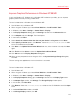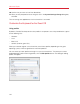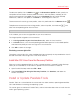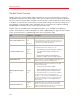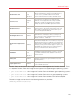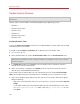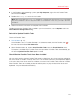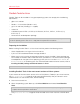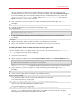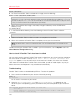User`s guide
143
Advanced Topics
To add a new profile, click the Add button
. In the Choose base profile window, specify the
new profile name and select the base profile from the list. After the profile is created, you can
submit the changes by clicking OK, then return to the Keyboard pane of Parallels Desktop
Preferences, select this new profile in the Profile list, and configure its shortcuts.
To remove one of the existing custom profiles, select this profile and click the Remove button
.
To duplicate or rename one of the existing profiles, select this profile, click the button
, and
select the corresponding action from the menu.
Note: You can rename or remove your custom profiles only.
In this window, you can also assign profiles to your virtual machines.
To change a profile assigned to a virtual machine:
1 In the Assign profiles to your virtual machines table, select the virtual machine.
2 In the Profile column, click the corresponding profile field to open the list of available profiles
and choose the profile you want to assign to this virtual machine.
3 Click OK to submit the changes.
Emulating a mouse right-click
To emulate a mouse right-click, select the Use check box and specify the key combination that will
be used to emulate a mouse right-click in the virtual machine.
Install Mac OS X Lion From the Recovery Partition
When you install or upgrade to Mac OS X Lion, a recovery partition is created. Parallels Desktop
allows you to install Mac OS X Lion from this partition into a virtual machine. To do so:
1 Open Parallels Desktop and choose File > New.
2 Select Install OS X Lion Using the Recovery Partition, click Continue, and follow the
wizard's instructions.
Install or Update Parallels Tools
Parallels Tools are a suite of behind-the-scenes tools that allow seamless operating between Mac
OS X and Windows or another guest operating system.
This section gives an overview of Parallels Tools, and has information about how to install them for
various guest operating systems.