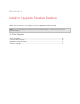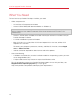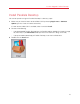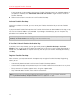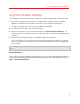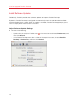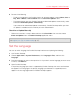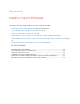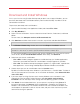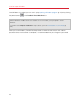User`s guide
14
Install or Upgrade Parallels Desktop
If your computer is connected to the Internet, Parallels Desktop checks for available updates. If
an update is available, click "Download and install new version" to get the latest version of
Parallels Desktop.
4 Follow the onscreen instructions to install Parallels Desktop.
Activate Parallels Desktop
Once the installation is finished, you must enter your Product Activation Key to activate Parallels
Desktop.
If you purchased Parallels Desktop from the Parallels Online Store or downloaded a trial copy, a key
was sent to the email address you provided. If you bought a boxed copy, you can find your key
printed on the installation disc sleeve.
Note: If you bypass the activation dialog, you can activate Parallels Desktop later by choosing Parallels
Desktop > Activate Product and entering your Product Activation Key.
If You Don't Have A Product Activation Key
If you don't have a key already, you can get one by choosing Parallels Desktop > Activate
Product. Then, to get a free trial Product Activation Key so you can try out Parallels Desktop for a
limited time, click Get Trial. Or to purchase a key that lets you use Parallels Desktop permanently,
click Buy.
Register Parallels Desktop
After activation, you're presented with the opportunity to register Parallels Desktop. Registering
allows you to:
• Automatically download and install the latest Parallels Desktop updates.
• Create a backup copy of the product key on the Parallels web server and restore it at any time.
• Easily contact the Parallels support team, using the support code.
• Stay informed about Parallels news and announcements.
Note: If you choose not to register Parallels Desktop during installation, you can register anytime by
choosing Parallels Desktop > Register Product when the application is open.