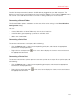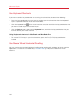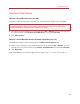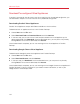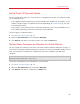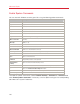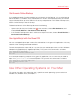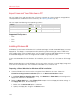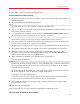User`s guide
139
Advanced Topics
4 Click OK to save the virtual machine configuration.
Initial Partitioning and Formatting
1 Start the virtual machine. You will see the black screen and messages indicating the process of
booting to MS DOS.
2 When prompted, enter the following command:
fdisk
Fdisk (MS-DOS utility) is used to partition hard disks and floppy disks.
3 The Fdisk options will be listed. Choose the operation to perform (the default choice is 1) and
press Return (Enter) to continue.
4 Fdisk prompts you to create a partition. Select the Create Primary DOS Partition option if
you are going to have only one partition or less than four, and enter:
1
Other choices are for the case when you want to create more than four partitions.
5 Then Fdisk prompts you to define the size of the primary partition. Press Return (Enter) if you
wish to create a partition of the maximum size available.
To define other size type N and press Return (Enter). You will be prompted to specify the size.
6 Fdisk creates the partition and then prompts you to restart the computer (virtual machine).
7 Reboot the virtual machine using the same image of the boot floppy disk. That is, press
Ctrl+Option (Ctrl+Alt) to release the keyboard input and then click the Shut Down button to
stop the virtual machine. Then click the Start button.
8 When the booting is complete, you should format the system drive C:.
Enter the following command:
format c:
Confirm that you want to format the disk C: when prompted. Type y and press Return(Enter).
You may be prompted to choose how exactly to format your disk. Windows 95/98 supports
FAT16 and FAT32 file systems.
FAT16 partition cannot be greater than 2 GB. Larger disks can be formatted with FAT32. But
do not use larger disks if you are going to run legacy applications.
The program starts formatting the disk C:.
Format other disks too (if you created more than one primary partition or if you created a
custom virtual machine with more than one disk). Use E:, F: drive letters.
9 Enter a label for each disk (11 character string). The label is optional, you can press Return
(Enter) to skip this step.
10 Shut down the virtual machine.
Now you are ready to start the installation of the Windows 98 operating system.
General steps of Windows 98 installation