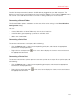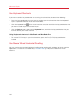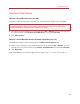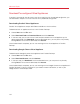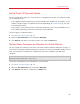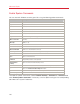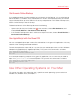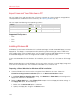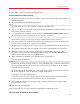User`s guide
136
Advanced Topics
Enable Spoken Commands
You can work with Windows or other guest OSs using the following spoken commands:
Commands Description
Start
Starts a virtual machine.
Suspend
Suspends a virtual machine.
Shut Down
Shuts down a virtual machine.
Pause
Pauses a virtual machine.
Stop
Stops a virtual machine.
Reset
Resets a virtual machine.
Snapshot
Opens the Snapshot Manager window.
Make Screenshot
Makes a screenshot of the Guest OS window and stores it on the Mac OS X
Desktop.
Make Clip
Makes a clip.
Switch to Coherence
Switches to the Coherence view mode.
Switch to Full Screen
Switches to the Full Screen view mode.
Switch to Window
Switches to the Window view mode.
Edit Configuration
Opens the Virtual Machine Configuration dialog.
New
Creates a new virtual machine.
Open
Opens a virtual machine.
Download
Allows you to download a virtual machine appliance available at
http://www.parallels.com/en/ptn/dir.
About Parallels
Desktop
Opens the About Parallels Desktop menu.
Install Parallels Tools
Launches the installation of Parallels Tools in the running virtual machine.
Report a Problem
Opens the Parallels Problem Report window.
Open
Opens an existing virtual machine and registers it in Parallels Desktop.
Open Directory
Opens the Parallels Virtual Machines window.
To enable the spoken commands, choose Parallels Desktop > Preferences > Advanced and
select Enable spoken commands. If necessary, tune the speech settings on the corresponding
tab of Mac OS X System Preferences.