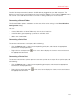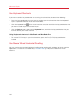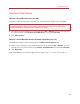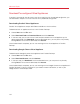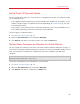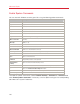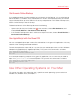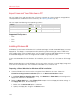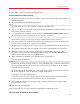User`s guide
135
Advanced Topics
Set the Guest OS Type and Version
You can change which guest OS a virtual machine is configured to work with. You need to change
it in the following cases:
• If you upgrade the guest operating system (for example, from Windows XP to Windows 7), you
need to change the guest OS type and version correspondingly or Parallels Tools (p. 143) may
start working incorrectly.
• If you create a virtual machine without installing an operating system, and then decide to use it
with a different operating system than the one you initially specified.
To set the guest OS type and version:
1 Shut down the virtual machine. (p. 47)
2 Open the Virtual Machine menu and choose Configure.
3 Click General and select an OS from the menu just under the Name field.
Set How Many Processors are Allocated to a Virtual Machine
You can change the number of virtual CPUs that will be used to handle the processes running in a
virtual machine. Parallels Desktop automatically calculates the maximum allowable number of virtual
CPU. The calculation is based on the number of physical CPUs available to your Mac OS X
computer.
Note: It is reasonable to use more than one CPU in your guest OS if you are going to use applications
that perform better under multi-core processors.
To set how many processors are allocated to a virtual machine:
1 Shut down the virtual machine. (p. 47)
2 Open the Virtual Machine menu and choose Configure.
3 Click General and select a number from the CPUs menu.