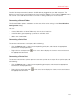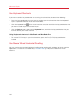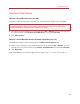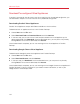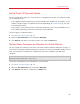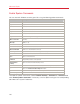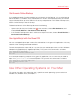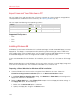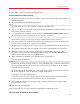User`s guide
134
Advanced Topics
Download Pre-configured Virtual Appliances
If you don't have enough time to create a new virtual machine with the required configuration, you
can download a ready-to-use virtual machine with a predefined configuration.
Downloading Parallels Virtual Appliances
Parallels Virtual Appliances are pre-built Fedora and Ubuntu virtual machines.
To download such an appliance and use it with Parallels Desktop:
1 Choose New from the File menu.
2 Select Download Fedora or Download Ubuntu and click Continue.
3 In the next step, you can see the user name and password for the virtual appliance you're
going to download. Click Download. Once the download starts, you can pause it anytime by
clicking Pause. To resume the download, click Resume.
Once the download is complete, you can start working with the virtual appliance in Parallels
Desktop.
Downloading Google Chrome Virtual Appliance
To download the Google Chrome virtual appliance from Parallels Desktop:
1 Choose New from the File menu.
2 Select Download Chrome and click Continue.
3 In the next step, click Download. Once the download starts, you can pause it anytime by
clicking Pause. To resume the download, click Resume.
Once the download is complete, you can start working with the Google Chrome virtual appliance in
Parallels Desktop. To log in to Chrome OS, you need an Internet connection, as well as your
Google account name and password.