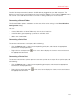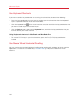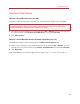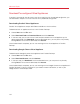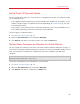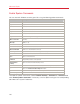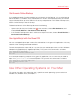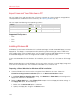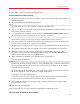User`s guide
133
Advanced Topics
Remove a Virtual Machine
Remove a Virtual Machine from your Mac
If you don't need a virtual machine any more, you can permanently remove it from your Mac:
Warning: Before removing, check that none of the virtual machine files (e.g. virtual hard disk) are
used by other virtual machines. If you remove a Boot Camp virtual machine, the Boot Camp
partition with Windows installed remains available on your Mac.
1 Shut down the virtual machine if it is running and click File > Remove. You can also right-click
this virtual machine in the Parallels Virtual Machines list and choose Remove.
2 Click Move to Trash.
Remove a Virtual Machine from the Parallels Virtual Machines List
To temporarily remove a virtual machine from the Parallels Virtual Machines list:
1 Select the virtual machine you want to remove from the list and click File > Remove. You can
also right-click this virtual machine in the Parallels Virtual Machines list and choose Remove.
2 Click Keep Files.
When you need this virtual machine again, you can easily import it in Parallels Desktop (p. 37).