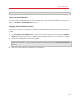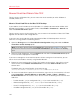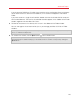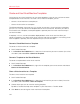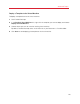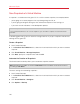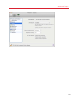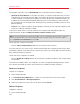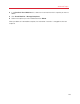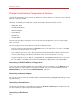User`s guide
128
Advanced Topics
To automate snapshots, click the SmartGuard menu and choose one of the following:
• Optimize for Time Machine. If you select this option, a snapshot will be taken every 24 hours.
Time Machine, when backing up your Mac, will not back up the entire virtual machine, but only
its latest snapshot. This allows you to reduce the amount of data that Time Machine backs up,
to reduce the time Time Machine spends backing up the virtual hard disk(s), and to minimize
the risk of data loss or corruption when restoring the virtual machine hard disk(s) from the Time
Machine backup.
• Custom. If you select this option, you will be able to manually set the snapshots frequency and
maximum number of snapshots to keep.
If you want to know when it is time to make the next snapshot and to be able to reject the
snapshot creation, enable the Notify me before snapshot creation option.
Note: If you use Time Machine to back up your Mac, you can configure the virtual machine so that Time
Machine would back up not its whole hard disk but only the changes made since the latest snapshot.
Choose Optimize for Time Machine and click OK.
To set how often snapshots are made:
• Use the Take a Snapshot Every field. You can set from one to 48 hours.
If the time interval is less than 24 hours, SmartGuard will allow you to restore the latest hourly, daily
and weekly snapshot. If the time interval is more than 24 hours, you will be able to restore the latest
daily, weekly and monthly snapshot.
To limit how many snapshots are stored:
• Use the Snapshots to Keep field to set the maximum number of snapshots that can be stored
on your Mac.
The maximum available value is 100 snapshots. As soon as Snapshots Manager reaches the limit
for snapshots and needs to make a new one over limit, it deletes the oldest snapshot.
Revert to a Snapshot
To revert to a snapshot:
1 Start Parallels Desktop.
2 In the Parallels Virtual Machines list, select the virtual machine that you want to revert.
3 Click Virtual Machine > Manage Snapshots.
4 Select the snapshot to which you want to revert and click Go To.
Delete a Snapshot
To delete a snapshot:
1 Start Parallels Desktop.