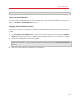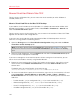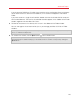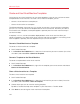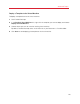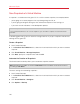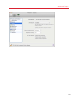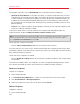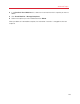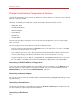User`s guide
124
Advanced Topics
Create and Use Virtual Machine Templates
On the basis of your virtual machines you can create templates. Later you can use them to create
multiple identical virtual machines. To create a virtual machine template, you can:
• convert a virtual machine to a template; or
• clone a virtual machine to a template.
The difference between these two ways is that when you convert a virtual machine to a template,
you can't run it until you convert the template back to the virtual machine. And when you clone a
virtual machine to a template, the template appears separately from the virtual machine and you
can work with both.
A template, in its turn, can be converted or deployed back to the virtual machine. When you
convert a template, it turns back to the virtual machine. And when you deploy it, the resulting virtual
machine appears separately from the template and you can work with both.
Convert a Virtual Machine to a Template
To convert a virtual machine to a template:
1 Start Parallels Desktop.
2 In the Parallels Virtual Machines list, select the virtual machine you want to convert (it must be
shut down) and choose File > Convert to Template.
Convert a Template to the Virtual Machine
To convert a template back to the virtual machine:
1 Start Parallels Desktop.
2 In the Parallels Virtual Machines list, right-click the template you want to convert and choose
Convert to Virtual Machine.
Clone a Virtual machine to a Template
To clone a virtual machine to a template:
1 Start Parallels Desktop.
2 In the Parallels Virtual Machines list, select the virtual machine you want to clone (it must be
shut down) and choose File > Clone to Template.
3 Choose where you want to store the resulting template.
By default, Parallels Desktop stores templates in your Documents > Parallels folder.
4 Click Save to start cloning the virtual machine to the template.