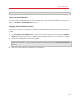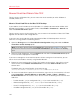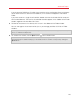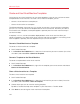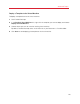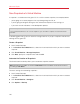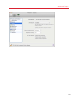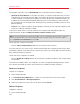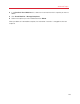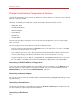User`s guide
122
Advanced Topics
Browse Virtual Hard Disks in Mac OS X
For easy access to Windows files, you can mount the virtual hard disk (on which Windows is
installed) in Mac OS X.
Mount a Virtual Hard Disk to the Mac OS X Desktop
If you need the virtual hard disk (on which Windows is installed) to be mounted to the Mac OS X
desktop when Windows is running, open Finder, choose Finder > Preferences > General and
select the Connected servers option.
For easy access to your virtual machines files, you can mount their hard disks in Mac OS X Finder
together with other disks and storage devices.
If you want your virtual hard disks to be mounted to the Mac OS X desktop when the virtual
machine is running, perform the following actions:
1 Open the Sharing pane of the Virtual Machine Configuration dialog and enable the Mount
virtual disks to Mac desktop option.
Note: To be able to edit the settings in the Sharing pane, you must have Parallels Tools (p. 143)
installed in the virtual machine and the Isolate Mac from Windows option disabled in the Security
pane.
2 Open the Finder Preferences, click the General tab and select the Connected servers option
in the list of items displayed on the desktop.
If you want to manage the virtual machine content without starting the virtual machine, you can
mount the virtual hard disks manually using Parallels Mounter:
1 Browse the virtual machine files in Finder. For Parallels virtual machines, right-click the virtual
machine name in the Parallels Virtual Machines list and select Show in Finder from the
context menu.
The default paths for storing Parallels virtual machines are
/Users/<UserName>/Documents/Parallels/ and /Users/Shared.
2 To mount the hard disk of a particular virtual machine, right-click this virtual machine's file and
choose Open With > Parallels Mounter or Open With > Other > Library > Parallels >
Parallels Mounter from the shortcut menu. You can mount the following virtual machines and
hard disks:
• Parallels bundle (.pvm) or configuration file (.pvs) or virtual hard disk file (.hdd).
• VMware configuration file (.vmx, .vmwarevm) or virtual hard disk file (.vmdk).
• Virtual PC configuration file (.vmc, .vpc7) or virtual hard disk file (.vhd).
• VirtualBox configuration file (.xml) or virtual hard disk file (.vdi).