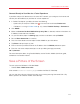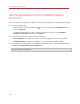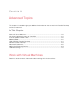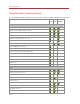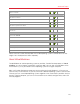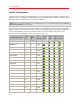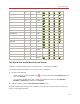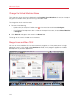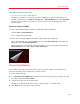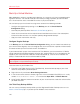User`s guide
120
Advanced Topics
Back Up a Virtual Machine
Most people don't seriously consider regular backups as a necessity until they have experienced a
significant data loss. You should create your own backup strategy to protect yourself from data
loss. Virtual machines are as vulnerable to crashes as physical computers.
You can back up your virtual machine using one or several of the following methods:
• Configure the regular backup settings in the Backup pane of the Virtual Machine
Configuration dialog.
• Use third-party backup utilities like Acronis Online Backup (p. 137).
• Clone the virtual machine with the help of Clone Virtual Machine Assistant. Give a descriptive
name to the clone and save it in a location specially designated for backups.
• Copy the virtual machine files manually.
Configure Regular Backups
In the Backup pane of the Virtual Machine Configuration dialog, you can choose how to back up
your virtual machine regularly. You can configure how the virtual machine snapshots will be created
or choose to back up the virtual machine with Time Machine.
If you choose to back up your virtual machine with Time Machine, your virtual machine's PVM file
will be automatically backed up together with other files stored in Mac OS. As a consequence, files
stored on your virtual machine's hard disk will be also backed up, since the virtual hard disk file
(HDD) is stored inside the virtual machine bundle file (PVM).
Warning: Time Machine backups can guarantee safety only when your Parallels virtual machines
were stopped or suspended during the backup.
To restore some of your Windows files:
1 From within the Finder (and not within Time Machine), locate the backup copy of your virtual
machine's file (PVM) on your backup disk.
2 Right-click the file, and choose Show Package Contents.
3 In the virtual machine contents window, right-click the virtual hard disk file (HDD) that is usually
named <VirtualMachine'sName>.hdd. and choose Open With > Parallels Mounter.
4 Using Parallels Mounter, browse the contents of your virtual machine's hard disk to find the files
you need to restore.
Use Third-Party Backup Utilities
You can use any third-party backup utilities you like. Registered Parallels Desktop users can use
Acronis Online Backup (p. 137) to back up their Windows virtual machines.