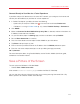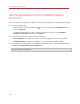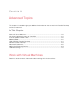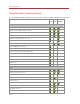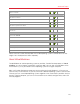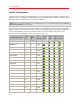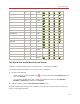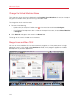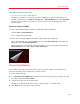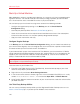User`s guide
111
Use Windows on Your Mac
Connect Directly to Your Mac for a Faster Experience
If your Mac and your iOS device are on the same Wi-Fi network, you can bypass the Internet and
connect your device directly to your Mac for a faster experience.
1 In Parallels Desktop on your Mac, do one of the following:
• Option-click (Alt-click) the Parallels icon
in the menu bar and choose Preferences.
• If Windows is running in Window mode (p. 55), choose Parallels Desktop > Preferences.
2 Click Mobile.
3 Make sure Connect Parallels Mobile directly to my Mac is selected, and then write down the
IP Address listed under the checkbox.
4 On your iOS device, open the Settings app, and then scroll down and tap Parallels.
5 Be sure Direct Connection is turned on.
6 Press the Home button and then open Parallels Mobile on your iOS device.
7 Tap Direct and tap the plus (+) icon.
8 Enter a name for your Mac and enter the IP address from the Mobile preferences pane.
9 Enter the user name and password you use for your Mac (your login password).
10 Tap Connect.
For more information about using Parallels Mobile, see the Parallels Mobile Quick Start guide,
available on the Parallels website.
Save a Picture of the Screen
To save a picture of Windows in Window Mode:
• Choose View > Make Screenshot.
A file named Parallels Picture.png is saved on the Mac OS X desktop.
You can also take a picture of the entire screen at any time by pressing Command-Shift-3. By
default, pictures are saved to the Mac OS X desktop.