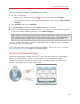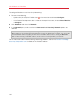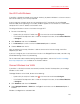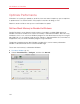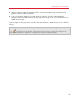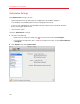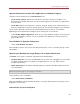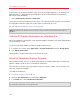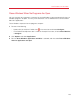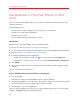User`s guide
110
Use Windows on Your Mac
Use Windows on Your iPad, iPhone, or iPod
touch
You can use the Parallels Mobile app to access and control Windows remotely from your iPad,
iPhone, or iPod touch.
Parallels Mobile lets you:
• Use any of your Windows programs on your iPad, iPhone, or iPod touch
• Remotely start, stop, and reset Windows
• Connect over Wi-Fi or 3G
• Access Windows from anywhere over the Internet
Get Started
Before you can use Parallels Mobile, you must do the following:
1 Be sure you have registered to use Parallels Desktop (p. 13).
2 On your iPad, iPhone, or iPod touch, download and install Parallels Mobile from the App Store.
3 Be sure you have installed Windows on your Mac (p. 21).
4 In Parallels Desktop, do one of the following:
• Option-click (Alt-click) the Parallels icon
in the menu bar and choose Preferences.
• If Windows is running in Window mode (p. 55), choose Parallels Desktop > Preferences.
5 Click Mobile.
6 Log in to your Parallels account using the email and password you used to register Parallels
Desktop.
You only have to do these steps once.
Access Windows from your iPad, iPhone, or iPod touch
1 Turn on your Mac.
Your Mac must be on for Parallels Mobile to access and use Windows.
2 Open Parallels Mobile on your iPad, iPhone, or iPod touch and log in to your account using the
same email and password you used to register Parallels Desktop.
3 Tap your Mac in the list of available Macs.
When you access Windows for the first time, you see tips about gestures you can use to control
Windows. Tap Close to go to the Windows desktop.