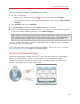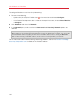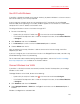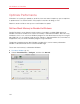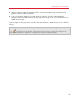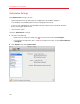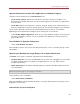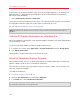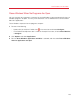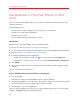User`s guide
108
Use Windows on Your Mac
In most cases, the space that Windows takes up on your hard disk expands as you add files and
other data, but isn't reduced when you delete data. To set Parallels Desktop to automatically
reduce disk space periodically:
• Select Automatically compress virtual disks.
Twice a day, Parallels Desktop reviews disk space. If unused space takes up more than 50 percent
of the Windows hard disk image size, the disk space is freed up for your use.
You can also free up hard disk space manually (p. 185).
Note: Compressing can be done only if you haven't saved a snapshot and if the Undo disks option is
disabled.
Optimize 3D Graphics Performance on a MacBook Pro
Some new MacBook Pro computers have two video adapters. By default, the slower video adapter
that saves energy is used.
To use the faster video adapter for better 3D graphics performance:
1 In the Mac OS X Finder, select Apple menu > System Preferences and click Energy Saver.
2 Click Higher performance.
Setting graphics to higher performance uses battery life faster.
Speed Up Games and Graphics Programs
With Parallels Desktop, you can run games and programs that require video cards with DirectX or
OpenGL support. To do so, you must enable 3D acceleration.
For information on whether a program requires DirectX or OpenGL support, see the materials that
came with the game or program.
To enable 3D acceleration:
1 Shut down the virtual machine. (p. 47)
2 Open the Virtual Machine menu and choose Configure.
3 In the Video pane, select Enable 3D acceleration.
Note: Parallels Tools must be installed (p. 196) before you can enable 3D acceleration. Parallels Tools
are installed by default when you set up Windows.