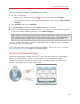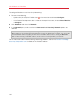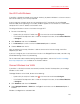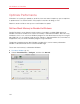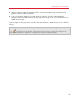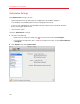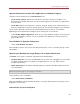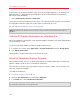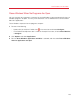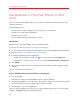User`s guide
107
Use Windows on Your Mac
Optimize Performance for Mac OS X Applications or Windows Programs
Choose one of the following from the Performance menu:
• Faster virtual machine: More of your computer's resources are given to Windows. The
performance of Windows programs may be increased significantly, but Mac OS X applications
may slow down.
• Faster Mac: More of your computer's resources are given to Mac OS X. The performance of
Mac OS X applications may be increased significantly, but Windows programs may slow down.
To set Parallels Desktop to automatically optimize performance for Mac OS X or Windows
depending on which application or program you're working with at the moment:
• Select Enable Adaptive Hypervisor. When you're using a Windows program, more resources
are given to Windows, and when you're using a Mac OS X application, more resources are
given to Mac OS X.
Tune Windows for Speedier Performance
• Select Tune Windows for speed.
Some Windows features that tend to slow down performance, such as animations during startup,
are disabled.
Optimize your MacBook for Longer Battery Life or Higher Performance
The Power menu contains the power and performance related options:
• Longer battery life: If you have a portable Mac that you often use unplugged, you can choose
this option to lower power consumption for longer battery life. This may slightly reduce
Windows performance.
• Better performance: This option (selected by default) maximizes Windows performance, but
uses more power.
Note: If you change options in the Power menu when Windows is running, you must shut down
Windows and start it again for the changes to take effect.
To show battery status in Windows:
• Select Show battery in Windows.
When your MacBook or other portable computer is running on battery power, the battery status is
displayed in the menu bar.
Automatically Conserve Disk Space