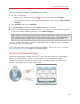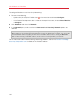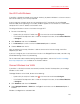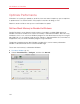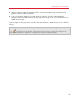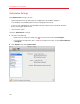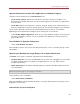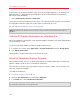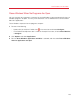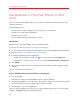User`s guide
103
Use Windows on Your Mac
Use Wi-Fi with Windows
If your Mac is already connected to the Internet wirelessly, by default Windows is also set to access
the Internet wirelessly, with no setup required.
If you change your network setup, you can reconfigure a Wi-Fi connection using the Bridged
Ethernet mode, When operating in this mode, Windows appears on the network as a stand-alone
computer with its own IP address and network name.
To configure Windows to access the Internet through Wi-Fi:
1 Do one of the following:
• Option-click (Alt-click) the Parallels icon
in the menu bar and choose Configure.
• If the Parallels Desktop menu bar is visible at the top of the screen, choose Virtual Machine
> Configure.
2 Click Hardware and then click Network.
3 In the Network pane, make sure that the Connected option is selected.
4 Choose AirPort from the list.
After you perform these steps, Windows is able to connect to the Internet through the AirPort
adapter of your Mac.
If you can't configure your virtual machine to function in the Bridged Ethernet mode, consider using
Shared Networking or Host-Only Networking.
For the information about troubleshooting networking problems, refer to the Parallels knowledge
base http://kb.parallels.com/ available at the Parallels website.
Connect Windows to a VLAN
If your Mac is a VLAN (virtual local area network) member, Parallels Desktop allows you to bridge
Windows to this VLAN.
To bridge Windows to the VLAN, do one of the following:
• Option-click (Alt-click) the Parallels icon
in the menu bar and choose Configure.
• If the Parallels Desktop menu bar is visible at the top of the screen, choose Virtual Machine
> Configure.
5 Click Hardware and then click Network.
6 Select Bridged Network > VLAN from the Type list and make sure the Connected option is
enabled.
Windows is bridged to the selected VLAN.