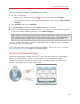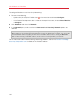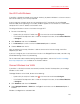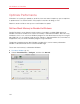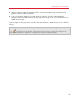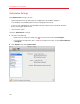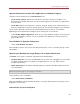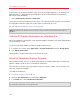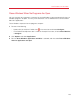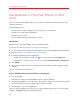User`s guide
101
Use Windows on Your Mac
To configure Windows to work in the Bridged Ethernet mode:
1 Do one of the following:
• Option-click (Alt-click) the Parallels icon
in the menu bar and choose Configure.
• If the Parallels Desktop menu bar is visible at the top of the screen, choose Virtual Machine
> Configure.
2 Click Hardware and then click Network.
3 In the Network pane, make sure that the Connected option is selected.
4 Select the appropriate network adapter from the list. To connect the virtual machine's adapter
to the active network adapter of your Mac, choose Default Adapter.
Note: In the MAC address field, you can change the MAC address currently assigned to Windows.
MAC addresses are automatically generated when you first set up Windows. However, you can modify
the default MAC address by typing another value in the MAC address field or clicking the Generate
button. When entering a new MAC address, make sure that it is unique within your network.
If you can't configure Windows to function in the Bridged Ethernet mode, consider using Shared
Networking or Host-Only Networking.
For the information about troubleshooting networking problems, refer to the Parallels knowledge
base http://kb.parallels.com/ available at the Parallels website.
Use Host-Only Network Settings
Parallels Desktop provides a closed network that is accessible only to Mac OS X and Windows.
Mac OS X is connected to this network via the Parallels Host-Only Networking adapter
automatically created on your Mac during the Parallels Desktop installation. The addresses for
Windows are provided by the Parallels DHCP server.