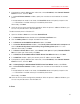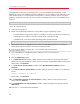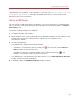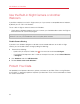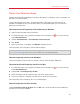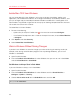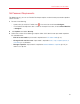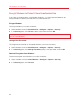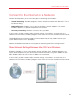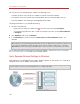User`s guide
100
Use Windows on Your Mac
You may wish to use Shared Network mode in the following cases:
• Your Mac accesses the Internet via a modem or another non-Ethernet device.
• You need to access the Internet from inside Windows but are concerned about security.
• You have problems with working in the Bridged Ethernet mode.
To configure Windows to use Shared Networking:
1 Do one of the following:
• Option-click (Alt-click) the Parallels icon
in the menu bar and choose Configure.
• If the Parallels Desktop menu bar is visible at the top of the screen, choose Virtual Machine
> Configure.
2 Click Hardware and then click Network.
3 In the Network pane, make sure that the Connected and Shared Network options are
selected.
Note: In the MAC address field, you can change the MAC address currently assigned to Windows.
MAC addresses are automatically generated when you first set up Windows on your Mac. However, you
can modify the default MAC address by typing another value in the MAC address field or clicking the
Generate button. When entering a new MAC address, make sure that it is unique within your network.
For the information about troubleshooting networking problems, refer to the Parallels knowledge
base http://kb.parallels.com/ available at the Parallels website.
Apply Separate Network Settings to Windows
When operating in the Bridged Ethernet mode, Windows appears on the network as a stand-alone
computer with its own IP address and network name.
Note: The Bridged Ethernet networking mode is more complex than the Shared Networking mode and
you may need to contact your system administrator to configure it properly.