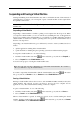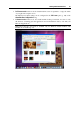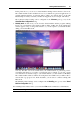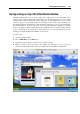User`s guide
Working With Virtual Machines 99
Using Keyboard Shortcuts in a Virtual Machine
If you want to send a key combination to a running virtual machine, do one of the following:
Press the key combination that you want to send to your virtual machine when the keyboard
input is captured inside the virtual machine window (p. 98);
Click the keyboard icon
in the virtual machine status bar and click the key combination
that you want to send to your virtual machine; or
Click the Devices menu, point to the Keyboard item, and click the key combination that you
want to send to your virtual machine.
Using Keyboard shortcuts in MacBook and MacBook Pro
To use the F1-F12 keys in your virtual machine, press the Fn+(F1-F12) key combination
instead.
For additional information, see also Keyboard Preferences (p. 45).
Installing Applications in a Virtual Machine
You can install software inside your virtual machine in the same way as you would do on any
other real computer:
using a CD/DVD disc or image file containing the application installation files
using a USB drive containing the application installation files
downloading the necessary application from the network.
If you want to install an application from a real CD/DVD drive on your Mac, connect it first to
the virtual machine, and then insert the disc into this drive. For detailed information on how to
connect CD/DVD drives to your virtual machine, refer to CD/DVD Settings (p. 200).
If
you want to install an application from an existing CD or DVD image file, specify the path to
the image file in the CD/DVD pane (p. 200) of the Virtual Mach
ine Configuration dialog. For
detailed information on connecting image files to your virtual machine, refer to CD/DVD Settings
(p. 200).
If
you want to install an application from a USB device, you should first add a USB controller to
the virtual machine using the Virtual Machine Configuration dialog. For detailed information on
how you can do it, refer to Adding and Removing Devices (p. 215). Then connect the USB device
to
your virtual machine (p. 114).
If y
ou want to install an application through the network, first make sure that your virtual
machine is connected to it. By default, all virtual machines are set to operate in the Shared
Networking mode. In this mode, your virtual machine can access the Internet while being
invisible to other computers on the network, except your Macintosh computer and other virtual
machines running on it. For more information on connecting virtual machines to the network
and available network modes, refer to Networking in a Virtual Machine (p. 109).
The application will be ins
talled on the virtual machine hard disk.