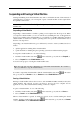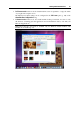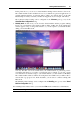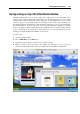User`s guide
Working With Virtual Machines 98
Capturing Keyboard and Mouse
To start working in a virtual machine, you need first to capture the keyboard and mouse input in
the virtual machine. To do this:
1 Move the mouse pointer over the virtual machine window.
2 Click in the window.
When the keyboard and mouse input is captured in the virtual machine, you cannot move the
pointer out of the virtual machine window and all keystrokes and button clicks go to the virtual
machine. To release the keyboard and mouse back, press the hot key combination (Ctrl+Alt by
default). The keyboard and mouse will be released immediately.
Note: The default hot key combinations can be configured in the Keyboard pane (p. 45) of the
Preferences dialog.
If you want to automatically capture and release the keyboard and mouse input, you should
install Parallels Tools (p. 74) in your virtual machine. After the Parallels Tools installation, you
can capture and release the mouse and keyboard input more easily:
Click anywhere in the virtual machine window to capture the input; and
Click anywhere outside the virtual machine window to release the input.
Using SmartMouse
If you install Parallels Tools (p. 74) in your virtual machine, you will also be able to use the
SmartMouse feature to capture and release the keyboard and mouse input. This feature can be
configured or disabled in the Advanced pane (p. 193) of the Virtual Machin
e Configuration dialog:
If you select On, the mouse input will be automatically captured in the virtual machine
window when the mouse pointer hovers over it and then released when it moves back to
Mac OS. This will make the mouse move seamlessly between your Mac and the virtual
machine.
If you select Off, you will need to click inside the virtual machine window to capture the
mouse input, and press the hot key combination (Ctrl+Alt by default) to release it back to
your Mac. It may be convenient if you want the mouse pointer to always stay inside the
virtual machine window in the Window and Modality view modes (p. 93).
Note: You can define another hot
key combination for releasing the mouse in the Keyboard
pane (p. 45) of the Preferences dialog.
If you select Auto, the option will automatically become disabled (Off) each time you use a
game, graphic application, or any other program that uses its own mouse pointer instead of
using the operating system pointer. The option will be automatically enabled (On) after you
quit the application.
Mouse Wheel Horizontal Scrolling
You can use the mouse wheel horizontal scrolling when working with windows of virtual
machine applications. This feature is available only if Parallels Tools (p. 74, p. 16) are installed
in the virt
ual machine.