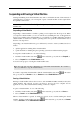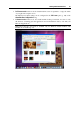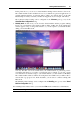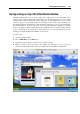User`s guide
Working With Virtual Machines 97
In the picture above, you can see a virtual machine running in the Coherence view mode.
The virtual machine itself is hidden however, if you launch any guest OS application, for
example, Internet Explorer, its window will be visible. You will be able to work with
Internet Explorer side by side with your Mac OS X applications (for example, with Chess).
The Coherence-related settings can be configured in the Coherence pane (p. 188) of the
Virtual Machi
ne Configuration dialog.
Modality mode. In this mode you can view the virtual machine and the programs running
inside it in a transparent scaled window while working in Mac OS X. By default, this
window appears on top of all opened windows, so you can supervise your virtual machine
during your work in Mac OS X.
You may find this view mode useful when your virtual machine is performing a time-
consuming task that does not require your interaction. For example, if you start copying
some files from an external storage to your virtual machine, you can switch it to Modality.
The virtual machine window will become transparent and scalable and you will be able to
view the file copy progress in it. In the meantime, you can start or continue working with
Mac OS X.
The Modality-related settings can be configured in the Modality pane (p. 192) of the Virtual
Machine Configuration dialog.
For switching between these modes, you can use the View menu commands or toolbar buttons.
Note: You can change the virtual machine view mode only when the virtual machine is running.