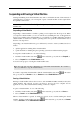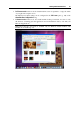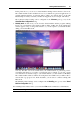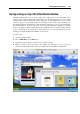User`s guide
Working With Virtual Machines 94
Click the View menu and choose the view mode to which you want to switch your virtual
machine;
Use the appropriate hot key combination (Ctrl+Cmd+Return by default); or
Right-click the Parallels Desktop icon in the Dock, point to the View item, and choose the
view mode to which you want to switch your virtual machine.
Switching to the Modality Mode
When you switch your virtual machine to the Modality view mode (p. 95), you can resize the
virtual machine window and place it side by side with your Mac applications. The virtual
machine window can be scaled to any size and its contents will still be active. This allows you to
monitor the tasks running inside the virtual machine while you are working on the Mac side.
In the Modality mode, you can:
Simply resize the virtual machine window by dragging its right corner.
Resize the virtual machine window and change the ratio of its sides by pressing and holding
Alt and dragging the window right corner.
Resize the virtual machine window and dynamically adjust the screen resolution by pressing
and holding Shift and dragging the window right corner.
To switch a running virtual machine to the Modality mode, do one of the following:
Click the Modality button
in the Parallels Desktop toolbar;
Choose Modality from the View menu;
Use the appropriate hot key combination (Ctrl+Alt+Cmd+Return by default).
Note: The default hot key combinations can be configured in the Keyboard pane (p. 45) of
the Preferences dialog.
Click the down arrow button near the Coherence button in the virtual machine
status bar and choose Modality from the menu.
To switch the virtual machine from Modality to another view mode:
Click the View menu and choose the view mode to which you want to switch your virtual
machine;
Use the appropriate hot key combination (Ctrl+Alt+Cmd+Return by default); or
Right-click the Parallels Desktop icon in the Dock, point to the View item, and choose the
view mode to which you want to switch your virtual machine.
When you switch back from Modality to the Window view mode, the toolbar is hidden. If you
want to add it back to the virtual machine window, choose Show Toolbar from the View menu.
To customize the Modality settings, refer to the Modality pane (p. 192) of Virtual Machine
Configuratio
n.