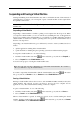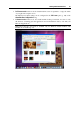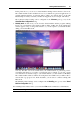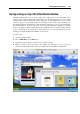User`s guide
Working With Virtual Machines 93
Changing the View Mode
Switching to the Full Screen Mode
You can run a guest operating system in the Full Screen mode (p. 95) when the guest operating
system window occupies the whole screen and all Mac OS X and Parallels Desktop controls are
hidden. To see the Mac OS X Dock and the Parallels Desktop menus while working in the Full
Screen mode, press Ctrl+Alt.
To switch to the Full Screen mode, do one of the following:
Click the Full Screen button
in the Parallels Desktop toolbar;
Choose Full Screen from the View menu;
Use the appropriate hot key combination (Alt+Cmd+Return by default); or
Note: The default hot key combinations can be configured in the Keyboard pane (p. 45) of
the Preferences dialog.
Click the down arrow button near the Coherence button in the virtual machine
status bar and choose Full Screen from the menu.
To switch the virtual machine from Full Screen to another view mode:
Press the appropriate hot key combination (Alt+Cmd+Return by default);
Press Ctrl+Alt to display the Parallels Desktop menus, click the View menu, and choose the
view mode to which you want to switch your virtual machine; or
Press Ctrl+Alt to display the Dock, right-click the Parallels Desktop icon in the Dock, point
to the View item, and choose the view mode to which you want to switch your virtual
machine.
Switching to the Coherence Mode
The Coherence mode (p. 95) provides high level of integration between Mac OS X and your
Windows guest operating system. In this mode, you can have the Mac OS X Dock, Windows
taskbar, and any applications running under these operating systems on one desktop. For more
information on the Coherence mode, see Working in the Coherence Mode (p. 144).
To switch a runnin
g virtual machine to the Coherence view mode, do one of the following:
Click the Coherence button
in the Parallels Desktop toolbar;
Choose Coherence from the View menu;
Use the appropriate hot key combination (Ctrl+Cmd+Return by default); or
Note: The default hot key combinations can be configured in the Keyboard pane (p. 45) of
the Preferences dialog.
Click the Coherence button in the virtual machine status bar.
To switch the virtual machine from Coherence to another view mode: