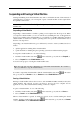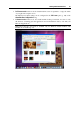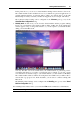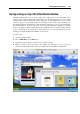User`s guide
Working With Virtual Machines 92
Parallels Desktop is designed to operate like an ordinary computer application. This means that
you do not have to change the virtual machine state from running to paused, suspended, or
stopped before putting your Mac to sleep. In sleep mode, the applications running on your Mac
(including Parallels Desktop and all virtual machines) do not consume any resources and quit
automatically. As you start your Mac, all the applications are automatically up and running
again.
Setting a Restriction on Changing the Virtual Machine State
If you select the Change virtual machine state option in the Security pane (p. 179) of the Virtual
Machine Configuration dialog, you will have to provide your administrator password each time
you want to start, stop, suspend, or otherwise change the virtual machine state.
To edit the security settings of your virtual machine:
1 Select Configure from the Virtual Machine menu to open the Virtual Machine Configuration
dialog.
2 Select the Options tab of the Virtual Machine Configuration dialog and go to the Security
pane.